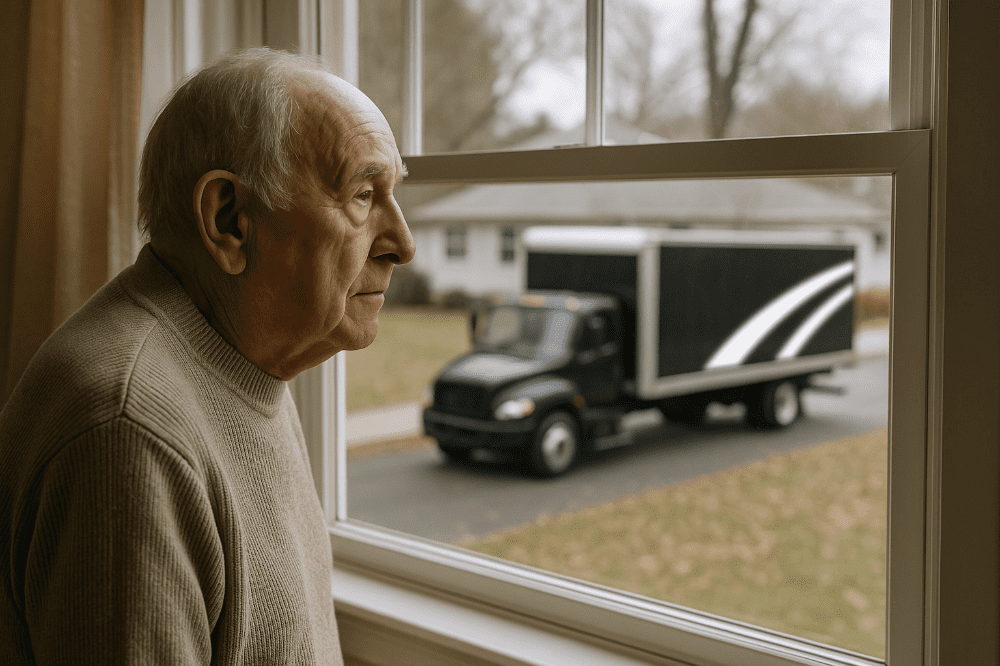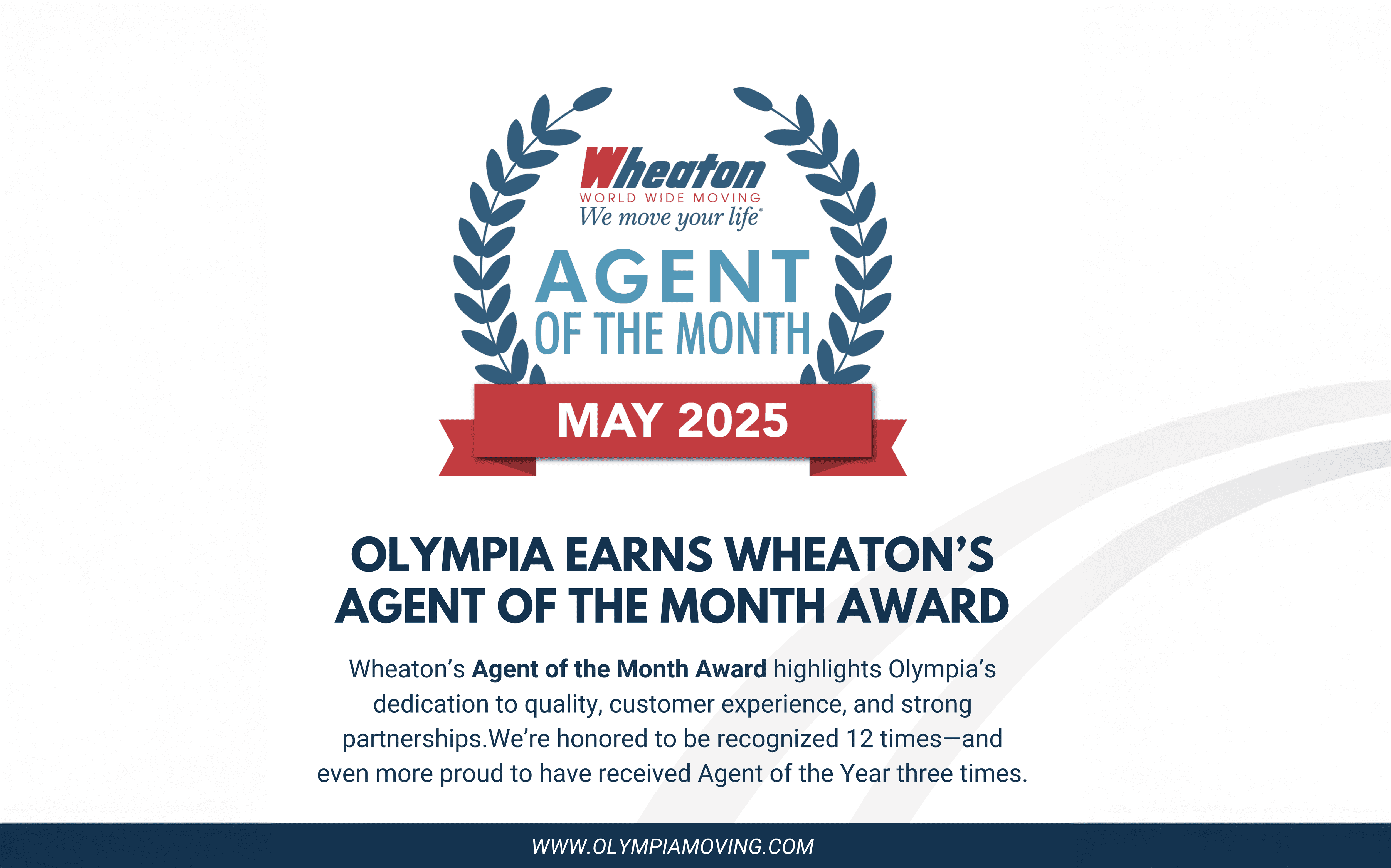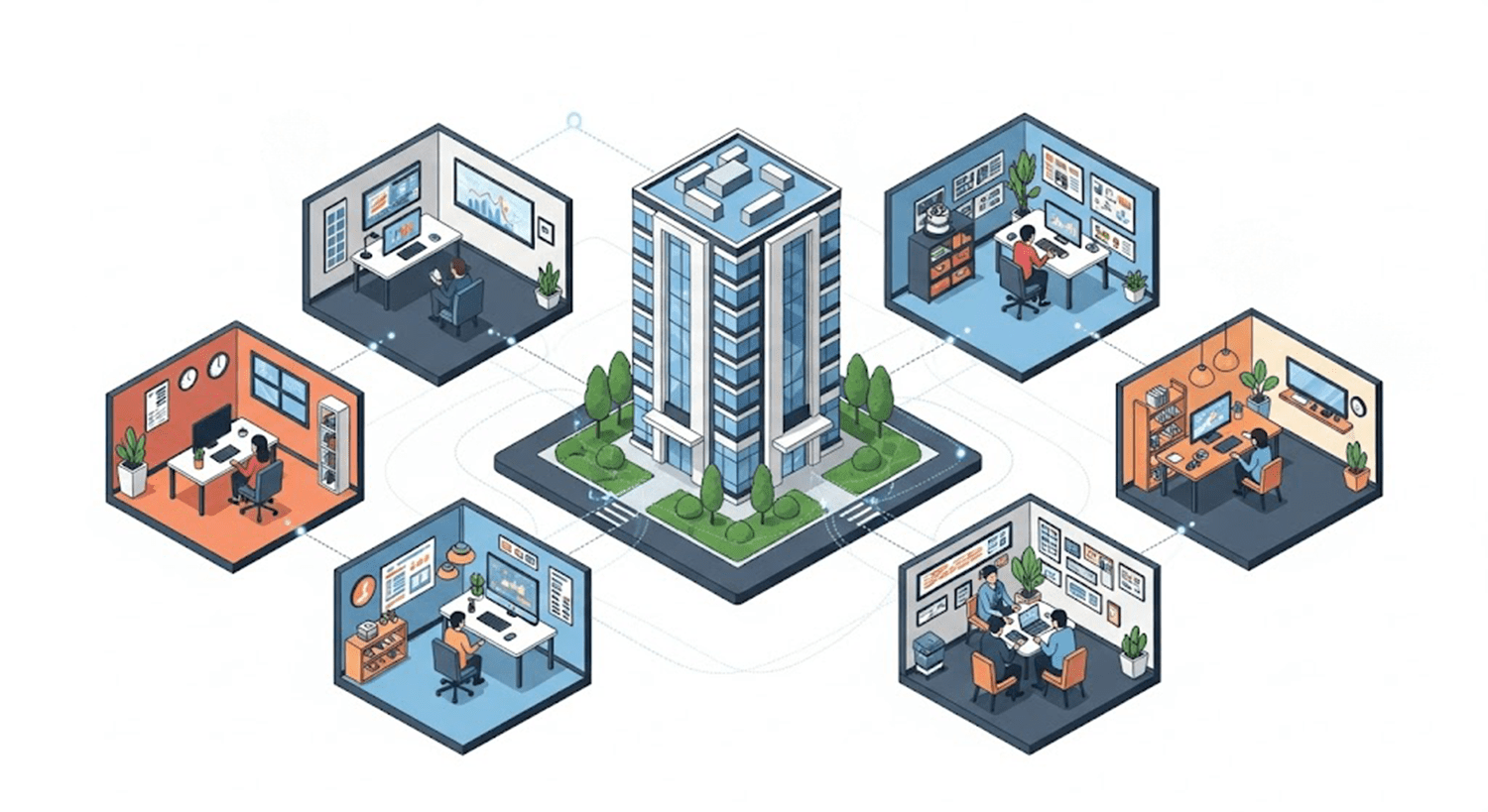Posts Listing with Category Filters and Pagination
-
 A.J. Schneider • 12 Jun 2025
A.J. Schneider • 12 Jun 2025Olympia Moving & Storage Recognized as Wheaton’s Agent of the Month for the 12th Time
-
 AJ Schneider • 10 Jun 2025
AJ Schneider • 10 Jun 2025Moving Services for Seniors in Tampa: Compassionate Care for Life Transitions